Making Your Refurbished Device Last Longer: Care Tips for iPhones, Smartphones, and MacBooks
In this speedy digital world, we depend on technology every day. But new tech can have a hefty price tag. Refurbished devices offer an economical and smart alternative. Devices like refurbished iPhones, smartphones, and laptops can help you save money, but they do need some care and attention to keep them working well for longer. This guide shares handy care tips to help you maximize your refurbished device's life, be it an iPhone, a smartphone, or a MacBook.
What is refurbished tech?
Refurbished refers to devices that have been repaired, revived, and tested to ensure they work perfectly. These devices can save you a significant chunk of change compared to buying brand new, but just like any device, they also need some TLC to keep working at their best. A little maintenance can go a long way in keeping your refurbished device ticking along nicely, saving you money in the long run. Here's how you can do just that.
Dirt, dust, and gunk can build up on the device's surface, ports, and buttons, causing it to slow down. Regular cleaning keeps your device in peak condition. Use a microfiber cloth to clean the screen and body. Compressed air can help to clear out any dust in the ports and buttons.
A case and screen protector can shield your device from scratches, cracks, and other kinds of damage. A sturdy case absorbs shock from accidental falls, and a screen protector keeps your screen safe from scratches.
Overcharging can harm your battery and lessen its lifespan. Try not to charge your device overnight or for too long. Unplug it once it hits 100%. Use only the original charging cables and adapters to avoid any damage.
Regular software updates can boost your device's performance and security. Always keep your device updated with the latest software. These updates often include bug fixes, security enhancements, and new features that can improve your device's functionality.
High temperatures can harm your device's battery and internal parts. Keep your device away from extreme heat or cold. Avoid leaving it under direct sunlight or in a very hot car. Also, avoid exposing it to very cold temperatures.
There are various ways to lose data, like hardware failure, accidental deletion, or theft. Regularly backing up your data can prevent data loss. You can back up your data to cloud storage or an external hard drive.
Using your device while it's charging can generate heat, potentially damaging the battery. Try not to use your device while it's charging. Also, don't charge your device if it's covered with a blanket or in a closed case.
Liquids can damage your device's internal components and cause a short circuit. Try not to expose your device to liquids. Avoid using your device near a pool or in the shower, and keep liquids away from your device.
Too many apps can slow down your device and drain its battery life. Get rid of apps that you don't use often.
Filling up your device's storage can slow it down and drain its battery life. Remove files and apps you don't need to free up space. If you can, avoid storing large files like videos and photos on your device.
Frequently asked questions (FAQs)
Q: Can I charge my renewed device with any charger?
A: No, it's best to only use original charging cables and adapters that are compatible with your device. Non-original chargers might damage your device and shorten its life.
Q: How often should I clean my device?
It's a good idea to clean your device regularly, at least once a week, or more often if it's used in dusty or dirty environments.
Q: Will software updates slow down my device?
No, software updates are made to enhance your device's performance and sort out any bugs or security issues. It's important to keep your device updated with the latest software.
Q: How can I back up my data?
You can back up your data to the cloud, like iCloud or Google Drive, or to an external hard drive. Some devices also have built-in backup features that you can use.
Q: How can I check my device's battery health?
You can check your device's battery health in its Settings. For iPhones, go to Settings > Battery > Battery Health. For MacBooks, you can check the System Report.








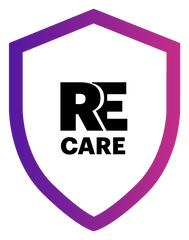 Full Protection Against Accidents or Damage and Extended Warranty for 2 Years
Full Protection Against Accidents or Damage and Extended Warranty for 2 Years 
 Eligible for battery upgrade
Eligible for battery upgrade









 Purchased on 29 Aug, 2024
Purchased on 29 Aug, 2024
